How To Make a Website in 10 Minutes For Beginners
-
 Phil Wilson
Phil Wilson
- Updated on January 3, 2023

Logos are simple images that can both describe what a brand is about as well as state the name. When creating a website, making a logo is usually the first thing I do as it helps determine brand colours and feel.
Creating a logo can be a simple, or a complicated process. It should be bold, but retain simplicity and be recognisable if seen twice by the same person. Personally, I like simple logo’s that don’t involve too many elements, and I have the perfect resource to help you make logo’s just like that.
How to Make a Logo for Free
After watching many YouTube videos and following their recommendations for free logo makers, I was disappointed to find the majority actually charge to download your design.
Luckily, after some digging, I did find one platform that offers a 100% free logo maker from The Hoth that is simple and easy to use. All that is required, is an email address to get the logo design sent to.
More surprisingly, you also get the logo sent in multiple formats including .jpg, .png, transparent .png, .svg, and .eps. You also get a link within the email so if you ever wanted to edit the logo, you could quickly go back and change the design.
Now that you know what you get, let’s get started designing.
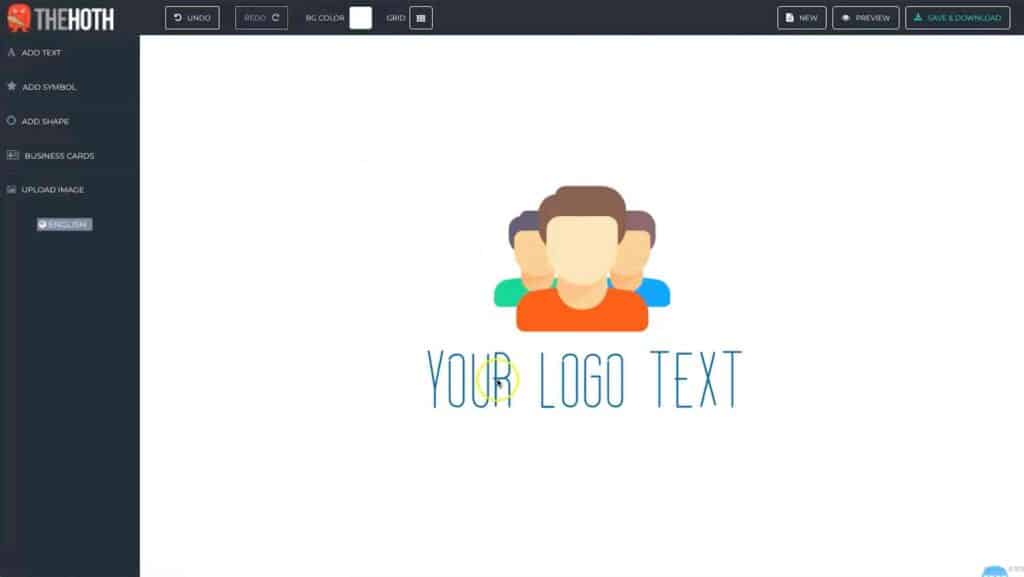
Free Logo Maker Website
The website we’re going to be using is The Hoth Logo Maker. This is a site you can use for free and the only thing you need to provide is an email address to have the logo sent to.
Once inside, you want to first thing you want to do is click on new to start with a fresh canvas.
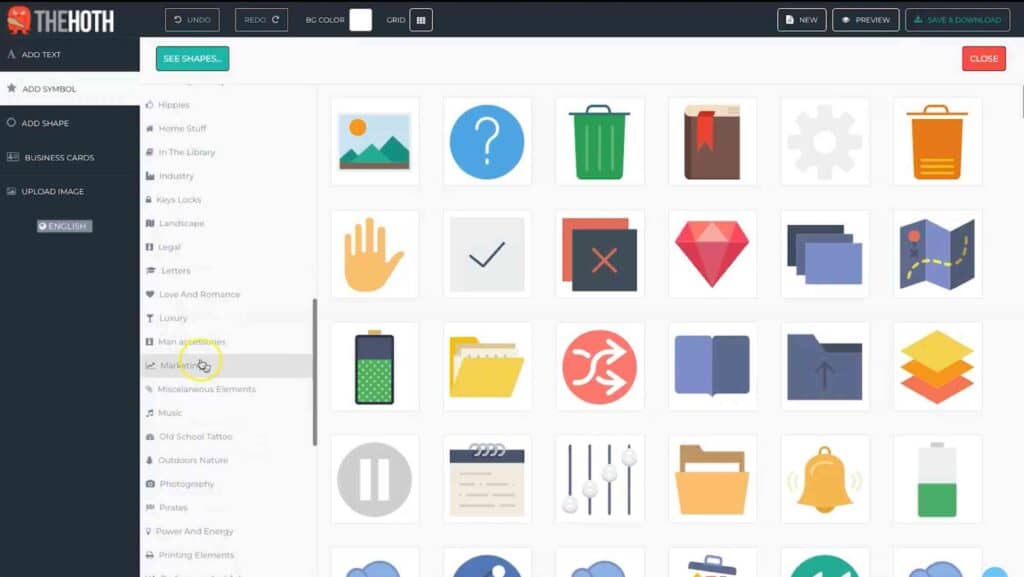
Adding in Elements
The next step is to decide what you want to be the icon, symbol or image for your new design. This can either be represented by just a letter in a circle or square, or it can be a symbol or image that described your brand.
On the left, you’ll see options to either upload your image, or choose from their selection of symbols and shapes.
For this demo, I chose a layered looking icon which symbolises stacking, which is for a demonstration brand “Funnel Stacked” I created in the YouTube video.
Once you have found a graphic that resonates with you, click on each section of it to change the colours, and resize it slightly so we can adjust it later.
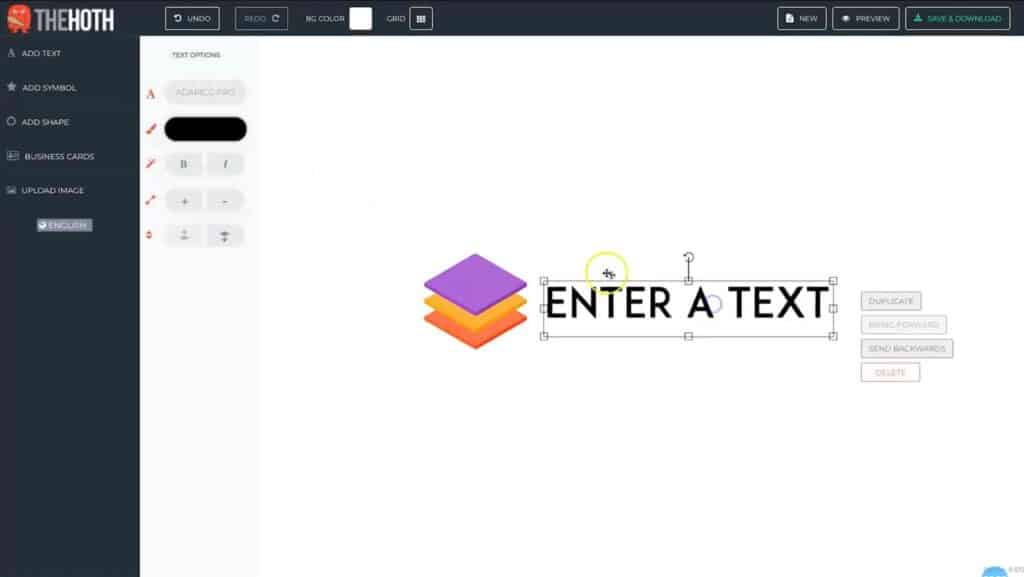
Adding in Text
After you have a graphic added, it’s time to add in some text. This is usually represented as your brand name and/or tagline. You don’t need to have a tagline, however some people like to add them in.
Click on “Add Text” on the left and a text options tab will appear, as well as some default text on your canvas. Backspace the text on the canvas, and type in your brand name.
Next it’s time to change the colour, font, and size of your text. I’d recommend having the title text about two thirds the size of the symbol and centred if you are only having a title, or top aligned with a one third text size for tagline.
This should make a nice looking combination between the symbol and the text giving you a nice looking logo design.
If you would like to add in things like Bold or Italics, use them as you please. If you wanted to only Bold or Italic a few words, you’ll have to add in separate text (use the duplicate button to save customisation) then bold the sections you wish.
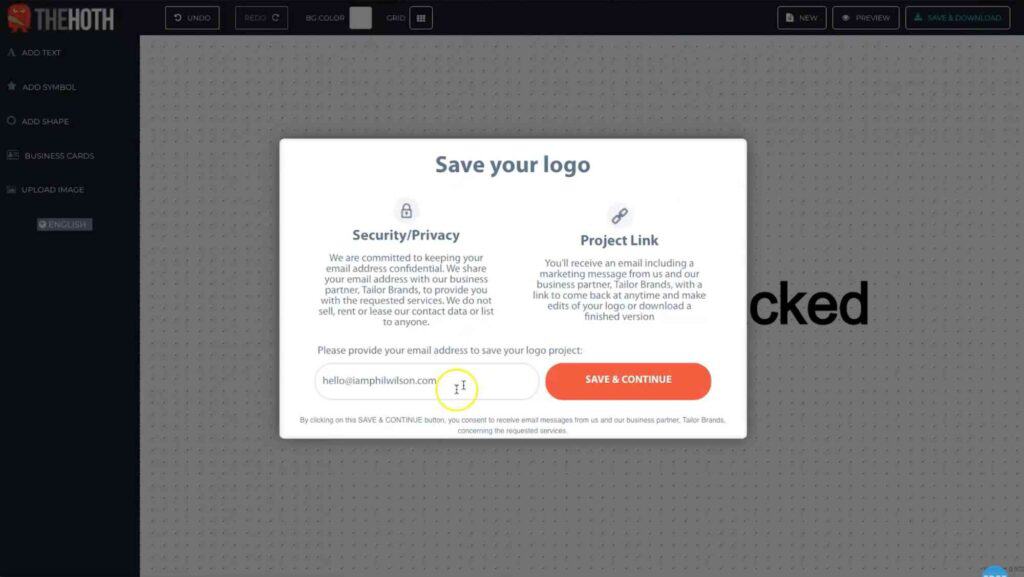
Save & Download
Now your new logo design is ready to go, it’s time to save and download it. This is a really simple process, just click on the “Save & Download” button on the top right, and enter in your email to get sent the logo files.
The best part is, you get all of the image formats you’d normally require including transparent background, .eps and .svg.
I’d highly recommend adjusting your logo into three different layout formats so you cover all basis you would need in your new brand.
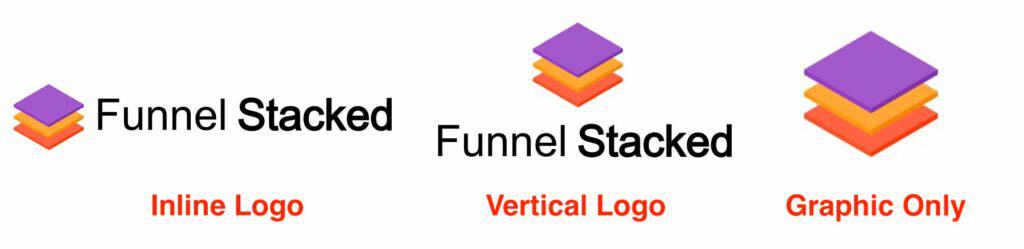
Recommended Logo Layouts
There are many times and places you will need to use your logo ie: Facebook, YouTube, Website, other Social Profiles, etc. so to save going back and forth, I recommend you follow these guideslines.
- Inline Logo – This is perfect for website menus, branding on videos, etc.
- Vertical Logo – Appropriate for intro videos, business cards, 3d mockups, documents, etc.
- Graphic Only – You will use this quite a lot for things like website Favicons, social profiles, subtle branding on documents, etc.
Final Tips For Logo Making
Making a logo is one of those tasks that can be dragged out for a long time. When you build a brand, you want something to be proud of, and a design that doesn’t quite make you smile, can hold you back.
If you find you can’t create something on your own, then I highly recommend just using a cheap logo creation service on Fiverr. This is usually between $5-$20 which brings a freelancers experience and creative ideas into the mix which can be delivered in a day or so.
Now you know how to create a logo in 5 minutes, hopefully you are able to create that new creative for your brand.


